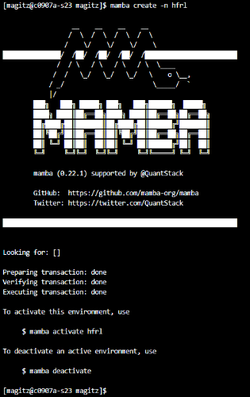Conda
For help on creating and managing personal environments whether for command-tool use or python package use in SLURM jobs or Jupyter kernels see Managing Python environments and Jupyter kernels
Description
Conda is an open-source package management system and environment management system that runs on Windows, macOS, and Linux. Conda quickly installs, runs, and updates packages and their dependencies. Conda easily creates, saves, loads, and switches between environments. Separating applications in separate conda environments allows installation of incompatible dependencies - python2 and python3 for example.
Note: For a faster conda see Mamba.
Environment Modules
Run module spider conda to find out what environment modules are available for this application.
System Variables
- HPC_CONDA_DIR - installation directory
- HPC_CONDA_BIN - executable directory
Configuration
The ~/.condarc configuration file
conda's behavior is controlled by a configuration file in your home directory called .condarc. The dot at the start of the name means that the file is hidden from 'ls' file listing command by default. If you have not run conda before, you won't have this file. Whether the file exists or not, the steps here will help you modify the file to work best on HiPerGator. First load of the conda environment module on HiPerGator will put the current best practice .condarc into your home directory.
conda package cache location
conda caches (keeps a copy) of all downloaded packages by default in the ~/.conda/pkgs directory tree. If you install a lot of packages you may end up filling up your home quota. You can change the default package cache path. To do so, add or change the pkgs_dirs setting in your ~/.condarc configuration file e.g.:
pkgs_dirs: - /blue/mygroup/share/conda/pkgs
or
- /blue/mygroup/$USER/conda/pkgs
Replace mygroup with your actual group name.
conda environment location
conda puts all packages installed in a particular environment into a single directory. By default named conda environments are created in the ~/.conda/envs directory tree. They can quickly grow in size and, especially if you have many environments, fill the 40GB home directory quota. For example, the environment we will create in this training is 5.3GB in size. As such, it is important to use path based (conda create -p PATH) conda environments, which allow you to use any path for a particular environment for example allowing you to keep a project-specific conda environment close to the project data in /blue/ where you group has terrabyte(s) of space.
You can also change the default path for the name environments (conda create -n NAME) if you prefer to keep all conda environments in the same directory tree. To do so, add or change the envs_dirs setting in the ~/.condarc configuration file e.g.:
envs_dirs: - /blue/mygroup/share/conda/envs
or
- /blue/mygroup/$USER/conda/envs
Replace mygroup with your actual group name.
Expand this section to view instructions for editing your ~/.condarc file.
One way to edit your ~/.condarc file is to type: nano ~/.condarc`
If the file is empty, paste in the text below, editing the env_dirs: and pkg_dirs as below. If the file has contents, update those lines.
~/.condarc should look something like this when you are done editing (again, replacing group and user in the paths with your group and username).channels: - conda-forge - bioconda - defaults envs_dirs: - /blue/group/user/conda/envs pkgs_dirs: - /blue/group/user/conda/pkgs auto_activate_base: false auto_update_conda: false always_yes: false show_channel_urls: false
Additional Information
UF Research Computing Applications Team uses conda for many application installs behind the scenes. We are happy to install applications on request for you. However, if you would like to use conda to create multiple environments for your personal projects we encourage you to do so. Here are some recommendations for successful conda use on HiPerGator.
- We suggest not installing your own copy of miniconda or anaconda, but using one of our conda or mamba environment modules (
module load conda) to get the 'conda engine' for free. A personal miniconda3 install will overwrite your ~/.bashrc into your ~/.conda/envs directory, which could fill up your home_quota very fast.
See https://docs.conda.io/projects/conda/en/latest/user-guide/tasks/manage-environments.html for the original documentation on managing conda environments.
We recommend using '-p' argument to create environments by 'path', so they wouldn't fill up your home directory (check quota with home_quota). The resulting environment should be located in the project(s) directory tree in /blue for better tracking of installs and better filesystem performance compared to home.
Use the following command instead of 'conda create -n name_of_the_env'
conda create -yp /path/to/the/environment
There is a clear distinction between creating or modifying conda environments and using applications installed in those environments. To use applications installed in a conda environment in most cases you only need to add its 'bin' directory to the $PATH whether in an interactive session or a job script submitted to the scheduler. In rare cases LD_LIBRARY_PATH variable also needs to be set to the 'lib' sub-directory of the conda environment.
To modify a conda environment by installing or removing packages you need to 'activate' the environment first with a 'conda activate /path/to/the/conda/env' command.
Because of that distinction we strongly recommend against installing miniconda manually and allowing it to insert its activation code into your shell initialization file ~/.bashrc. If you already let it do so please remove the offending code from ~/.bashrc. It's the text within and including the following lines:
# >>> conda initialize >>> ... # <<< conda initialize <<<
Instead, load the conda environment module with 'module load conda' when needed to create or modify conda environments, but only set PATH when using the environment as shown above. E.g.
$ module load conda $ conda activate /path/to/the/environment
Once you are done installing packages inside the environment you can use
$ conda deactivate
We do not recommend activating conda environments when _using_ them i.e. running programs installed in the environments. Please prepend the path to that environment to your $PATH instead.
E.g. If you have a project-specific conda environment at '/home/myuser/envs/project1/' add the following into your job script before executing any commands
export PATH=/home/myuser/envs/project1/bin:$PATH