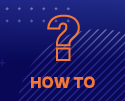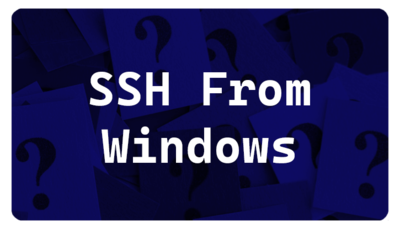Difference between revisions of "Training Videos"
| Line 26: | Line 26: | ||
|} | |} | ||
| − | |||
| − | |||
| − | |||
| − | |||
| − | |||
| − | |||
| − | |||
| − | |||
===[https://mediasite.video.ufl.edu/Mediasite/Play/4654bfa838624de894085bf54678848f1d Using Open on Demand on HiPerGator]=== | ===[https://mediasite.video.ufl.edu/Mediasite/Play/4654bfa838624de894085bf54678848f1d Using Open on Demand on HiPerGator]=== | ||
Revision as of 16:24, 1 November 2022
Quick How Tos
The following videos are designed to provide quick help for users on various topics. Most are only a few minutes long.
Please let us know if there are additional topics that you feel would be useful for a quick help video.
Visit the main training page for additional training information.
Connecting to HiPerGator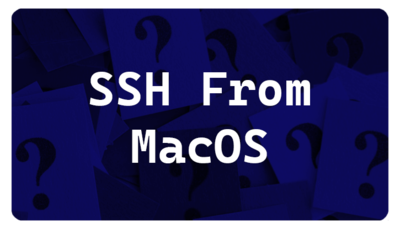 Using Open on Demand on HiPerGator
|
Data TransferData transfer with GlobusThis video demonstrates the basics of:
View Globus page for overview. Setting up Globus Connect PersonalThis video demonstrates the basics of:
This video demonstrates the basics of:
View Globus page for overview. Data transfer with SambaView Samba page for overview. Samba Access from MacOS
The Mac video mention our older
cifs.rc.ufl.edu server. The current server is exasmb.rc.ufl.edu. We are working to update the videos.Samba Access from Windows
|
Storage and Data ManagementRestoring Files in /home from snapshotsA small home directory (20GB quota) is provided for HiPerGator users, which is not intended for high performance work. Your /home area is intended for source code, scripts, and other human-readable data; the amount of data stored in your /home area should be kept to a minimum. Home directories have one week of daily snapshots available, which can be accessed by the user to recover older versions of files or accidentally deleted files. This video shows how to restore these files. Demo of automounted directories in /blue and /orangeA quick demonstration of automounted directories in /blue and /orange. Users are often alarmed by their group directory not showing up. This video shows how automouting works. Submitting JobsRunning many short jobs with job arrays
Making Investments in UF Research Computing ResourcesSubmitting a purchase requestThis video covers:
| |||||||
|---|---|---|---|---|---|---|---|---|---|
In addition to the in-person training sessions, we provide pre-recorded content for many of our sessions.
Visit the main training page for additional training information.
HiPerGator Account Training
All new HiPerGator users are required to take the HiPerGator Account training. Link and overview on this page.
 Introduction to Research Computing and HiPerGatorIntended for new users, this training provides a general overview of the UF Research Computing facilities and basic usage of HiPerGator. This training is available in three parts:
Or as a recording of the most recent Zoom session:
You can download a copy of the slides used from here. Introduction to the Linux Command LineThis session will lead participants through some exercises that go over basic Linux commands such as moving around the file system, making directories, moving and copying files, etc. We will also go over some of the applications you can use on your computer to connect to and move files to and from HiPerGator. This session is largely aimed at users who are new to the Command Line. This session is available as a pre-recorded video: Or as a recording of a live training session:
The handout and files for the session are now located in a git repository here: https://github.com/UFResearchComputing/Linux_training The handout can be downloaded as a PDF file. The molecules folder used in the training is at For those wishing to use this training outside of HiPerGator, the molecules folder is in the repository in the /data folder. There are also directions for non-HiPerGator use in the non-HiPerGator.md file or as a PDF. The repository can be downloaded to you own computer and run using the Mac/Linux Terminal or MobaXterm terminal on Windows. HiPerGator: SLURM Submission ScriptsIn this session, participants will practice working with SLURM submission scripts using sample files. The training will cover the most common scheduler directives and how to tell SLURM the information it needs to run your jobs efficiently. Example scripts will be provided, though users are encouraged to bring their own scripts to work with. This session assumes a basic familiarity with the Unix command line and will be aimed at beginning to intermediate users. See the Introduction to the Linux Command Line Training for help with Linux. This session is available as a pre-recorded video:
This video is approximately 35 minutes and includes a demonstration.
The files used in this video are on the Sample_SLURM_Scripts page and on the cluster in
|
|