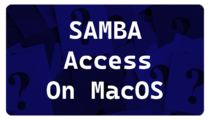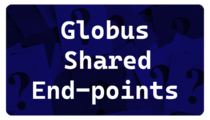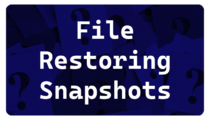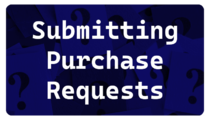Training Videos: Difference between revisions
No edit summary |
|||
| Line 35: | Line 35: | ||
=== Introduction to Research Computing and HiPerGator=== | === Introduction to Research Computing and HiPerGator=== | ||
Intended for new users, this training provides a general overview of the UF Research Computing facilities and basic usage of HiPerGator. <br> | |||
This training is available in three parts: | |||
* [https://mediasite.video.ufl.edu/Mediasite/Play/69473454b72740579e1d2f406241834c1d Part 1: Intro to UF Research Computing and HiPerGator] [[File:Play_icon.png|frameless|30px|link=https://mediasite.video.ufl.edu/Mediasite/Play/69473454b72740579e1d2f406241834c1d]] | |||
* [https://mediasite.video.ufl.edu/Mediasite/Play/80b0e4c850ff4835aa55dfcb7789b5f01d Part 2: Getting logged in, storage and using HiPerGator] [[File:Play_icon.png|frameless|30px|link=https://mediasite.video.ufl.edu/Mediasite/Play/80b0e4c850ff4835aa55dfcb7789b5f01d]] | |||
* [https://mediasite.video.ufl.edu/Mediasite/Play/bc7ded7444ac4ad6b3b91cd42dc88ede1d Part 3: Working with the SLURM Scheduler to run Jobs] [[File:Play_icon.png|frameless|30px|link=https://mediasite.video.ufl.edu/Mediasite/Play/bc7ded7444ac4ad6b3b91cd42dc88ede1d]] | |||
Or as a recording of the most recent Zoom session:[[File:ZoomLogo.png|frameless|50px|link=https://ufl.zoom.us/rec/share/jkbcJcas2riKRUvtp2BYJDlDTZpIbNniKkQ8GGxwk7F2Rc_Zxvj69j3AphsjHNjv.ytpFSRYSH514gXa4?startTime=1642088393000]]<br> | |||
You can [https://www.dropbox.com/s/ei6xrdpv695f0fo/RC_Intro_to_RC.pdf?dl=0 download a copy of the slides used from here].<br> | |||
===Introduction to the Linux Command Line=== | ===Introduction to the Linux Command Line=== | ||
This session will lead users new to the Command Line through some exercises that go over basic Linux commands. These include moving around the file system, making directories, moving and copying files, etc. We will also go over some of the applications you can use on your computer to connect to and move files to and from HiPerGator. | This session will lead users new to the Command Line through some exercises that go over basic Linux commands. These include moving around the file system, making directories, moving and copying files, etc. We will also go over some of the applications you can use on your computer to connect to and move files to and from HiPerGator. | ||
Revision as of 18:23, 10 January 2023
Quick How Tos
The following videos are designed to provide quick help for users on various topics, most are only a few minutes long. Please let us know if there are additional topics that you feel would be useful for a quick help video.
In addition to the pre-recorded content, we also provide in-person training sessions. Visit the main training page for additional training information.
Recorded Trainings
HiPerGator Account Training All new HiPerGator users are required to take the HiPerGator Account training: Link and overview on this page. Introduction to Research Computing and HiPerGatorIntended for new users, this training provides a general overview of the UF Research Computing facilities and basic usage of HiPerGator.
Or as a recording of the most recent Zoom session: Introduction to the Linux Command LineThis session will lead users new to the Command Line through some exercises that go over basic Linux commands. These include moving around the file system, making directories, moving and copying files, etc. We will also go over some of the applications you can use on your computer to connect to and move files to and from HiPerGator. This session is available as a pre-recorded video or zoom recording: The handout and files for the session are now located in a git repository here: https://github.com/UFResearchComputing/Linux_training The molecules folder used in the training is at For those wishing to use this training outside of HiPerGator, the molecules folder is in the repository in the /data folder. There are also directions for non-HiPerGator use in the non-HiPerGator.md file or as a PDF. The repository can be downloaded to you own computer and run using the Mac/Linux Terminal or MobaXterm terminal on Windows. HiPerGator: SLURM Submission ScriptsIn this session, participants will practice working with SLURM submission scripts using sample files, but are encourage to bring their own scripts as well. The training will cover the most common scheduler directives and how to tell SLURM the information it needs to run your jobs efficiently. This session assumes a basic familiarity with the Unix command line and will be aimed at beginning to intermediate users. See the Introduction to the Linux Command Line Training for help with Linux. This session is available as a pre-recorded video:
This video is approximately 35 minutes and includes a demonstration.
The files used in this video are on the Sample_SLURM_Scripts page and on the cluster in
Getting Started in AIImage Classification with PyTorch in Jupyter on HiPerGatorThis session in our Getting Started with AI series will introduce PyTorch for image classification using Jupyter Notebooks running on HiPerGator. Users will have hands-on exercises covering the steps of preparing data, and training and validating a neural network model for image classification. If you are unfamiliar with Jupyter Notebooks, we recommend watching the Jupyter training first. The Jupyter notebooks used for the training are on GitHub: |
HiPerGator: SLURM Submission Scripts for MPI JobsThis session will go into depth on the details of scheduling MPI jobs on HiPerGator. Efficiently running MPI applications requires an understanding of both how to specify the needed resources as well as the layout and properties of the available hardware. This session will provide examples from several commonly used applications and provide guidelines for users to optimize their own runs. This video is approximately 25 minutes and includes a demonstration.
The files used in this video are on the Sample_SLURM_Scripts page and on the cluster in
Running Graphical Applications on HiPerGatorUsers can run applications with graphical user interfaces (GUI) on HiPerGator either using Open on Demand or using the gui module and submitting jobs from the command line. This video provides and overview of Open on Demand, which offers many GUI applications:
This video reviews launching additional GUI applications using the A recording of the most recent Zoom session, coving both Open on Demand and gui module is also available: The GUI Programs page has additional information. Running MATLAB on HiPerGatorUsers walk through a hands-on examples using MATLAB at Research Computing. Participants will work with the MATLAB GUI, compiling code and submitting MATLAB jobs to the scheduler to run on the cluster. This video is approximately 24 minutes and includes a demonstration.
Users should also review the Matlab page for additional information. Jupyter Hub and Jupyter Notebooks and Managing Conda/Mamba EnvironmentsThis session covers using Jupyter Notebooks through https://jhub.rc.ufl.edu and Open on Demand. For additional information on Jupyter at Research Computing see the Jupyter Notebooks page. This session is available as a pre-recorded training and zoom recording: Git and GitHub.comSlides for the presentation are at:
Orientation Material for Courses using HiPerGatorFor UF courses that use HiPerGator, please review our policies on teaching use of HiPerGator. Recording of the training is available here: The most recent slides can be downloaded from here and have also been shared with your professor. |