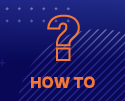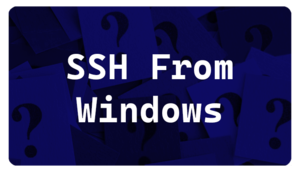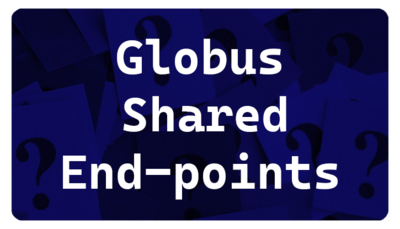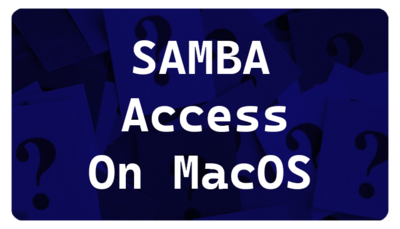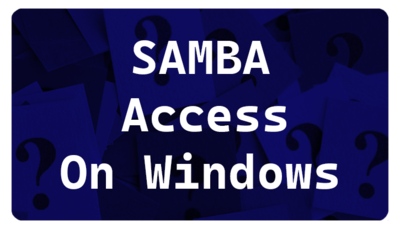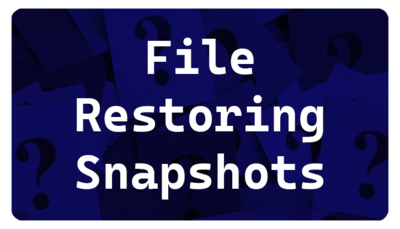Difference between revisions of "Training Videos"
| Line 24: | Line 24: | ||
==Data Transfer== | ==Data Transfer== | ||
| − | + | ||
| − | + | [[File:GDT.png|alt="Data Transfer with Globus"| align = "top" | 400px|link=https://mediasite.video.ufl.edu/Mediasite/Play/1c74e8bfd7e74447a13885cdaa033f461d]] | |
| − | [[File:GDT.png|alt="Data Transfer with Globus"|400px|link=https://mediasite.video.ufl.edu/Mediasite/Play/1c74e8bfd7e74447a13885cdaa033f461d]] | + | [[File:GCP.png|alt="Setting up Globus Connect Personal"|align = "top" | 400px|link=https://mediasite.video.ufl.edu/Mediasite/Play/81b2234b09d84d0ebf5d4ca47b35712b1d]] |
| − | |||
| − | [[File:GCP.png|alt="Setting up Globus Connect Personal"|400px|link=https://mediasite.video.ufl.edu/Mediasite/Play/81b2234b09d84d0ebf5d4ca47b35712b1d]] | ||
| − | |||
[[File:Shared.png|alt="Setting up a shared end-point with Globus"|400px|link=https://mediasite.video.ufl.edu/Mediasite/Play/98f7c82da478426298f95e6b9fbbac2a1d]] | [[File:Shared.png|alt="Setting up a shared end-point with Globus"|400px|link=https://mediasite.video.ufl.edu/Mediasite/Play/98f7c82da478426298f95e6b9fbbac2a1d]] | ||
| − | |||
[[File:Macsam.png|alt="Samba Access from MacOS"|400px|link=https://mediasite.video.ufl.edu/Mediasite/Play/8af63885f3e64f55b938eda14c092b291d]] | [[File:Macsam.png|alt="Samba Access from MacOS"|400px|link=https://mediasite.video.ufl.edu/Mediasite/Play/8af63885f3e64f55b938eda14c092b291d]] | ||
| − | |||
[[File:Winsam.png|alt="Samba Access from Windows"|400px|link=https://mediasite.video.ufl.edu/Mediasite/Play/9d09e1dda67a4993b1877b33e40b30b51d]] | [[File:Winsam.png|alt="Samba Access from Windows"|400px|link=https://mediasite.video.ufl.edu/Mediasite/Play/9d09e1dda67a4993b1877b33e40b30b51d]] | ||
| − | |||
==Other How Tos== | ==Other How Tos== | ||
Revision as of 19:25, 1 November 2022
Quick How Tos
The following videos are designed to provide quick help for users on various topics. Most are only a few minutes long.
Please let us know if there are additional topics that you feel would be useful for a quick help video.
Visit the main training page for additional training information.
Connecting to HiPerGator
Data Transfer
Other How Tos
Running many short jobs with job arrays
![]() [10 min, 16sec]
This video reviews important considerations for running SLURM Job Arrays, especially when the individual tasks are short in duration. The video walks through the example script on the Job array page to help users run multiple short tasks in a single job to maximize their efficiency.
[10 min, 16sec]
This video reviews important considerations for running SLURM Job Arrays, especially when the individual tasks are short in duration. The video walks through the example script on the Job array page to help users run multiple short tasks in a single job to maximize their efficiency.
Submitting a purchase request
This video covers:
- UFRC Price sheets
- Hardware vs. Services investments
- Submitting the purchase request form
|}
In addition to the in-person training sessions, we provide pre-recorded content for many of our sessions.
Visit the main training page for additional training information.
HiPerGator Account Training
All new HiPerGator users are required to take the HiPerGator Account training. Link and overview on this page.
 Introduction to Research Computing and HiPerGatorIntended for new users, this training provides a general overview of the UF Research Computing facilities and basic usage of HiPerGator. This training is available in three parts:
Or as a recording of the most recent Zoom session:
You can download a copy of the slides used from here. Introduction to the Linux Command LineThis session will lead participants through some exercises that go over basic Linux commands such as moving around the file system, making directories, moving and copying files, etc. We will also go over some of the applications you can use on your computer to connect to and move files to and from HiPerGator. This session is largely aimed at users who are new to the Command Line. This session is available as a pre-recorded video: Or as a recording of a live training session:
The handout and files for the session are now located in a git repository here: https://github.com/UFResearchComputing/Linux_training The handout can be downloaded as a PDF file. The molecules folder used in the training is at For those wishing to use this training outside of HiPerGator, the molecules folder is in the repository in the /data folder. There are also directions for non-HiPerGator use in the non-HiPerGator.md file or as a PDF. The repository can be downloaded to you own computer and run using the Mac/Linux Terminal or MobaXterm terminal on Windows. HiPerGator: SLURM Submission ScriptsIn this session, participants will practice working with SLURM submission scripts using sample files. The training will cover the most common scheduler directives and how to tell SLURM the information it needs to run your jobs efficiently. Example scripts will be provided, though users are encouraged to bring their own scripts to work with. This session assumes a basic familiarity with the Unix command line and will be aimed at beginning to intermediate users. See the Introduction to the Linux Command Line Training for help with Linux. This session is available as a pre-recorded video:
This video is approximately 35 minutes and includes a demonstration.
The files used in this video are on the Sample_SLURM_Scripts page and on the cluster in
|
|