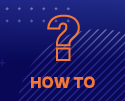Difference between revisions of "Training Videos"
| Line 1: | Line 1: | ||
[[Category:Essentials]] | [[Category:Essentials]] | ||
| − | {|align= | + | __NOTOC__ |
| − | + | ==Quick How Tos== | |
| − | + | [[File:How_To_Videos.png | frameless]] | |
| − | [[File: | + | |
| + | The following videos are designed to provide quick help for users on various topics. Most are only a few minutes long. | ||
| + | |||
| + | Please let us know if there are additional topics that you feel would be useful for a quick help video. | ||
| + | |||
| + | Visit the [[Training|main training page]] for additional training information. | ||
| + | |||
| + | {| style="text-align:left;" | ||
| + | |- style="vertical-align:top;" | ||
| + | | colspan="3" | | ||
| + | ! | ||
| + | | style="width: 30%"| | ||
| + | ==Connecting to HiPerGator== | ||
| + | ===[https://mediasite.video.ufl.edu/Mediasite/Play/89b780ef71094f568a6c091953445ff31d ssh from MacOS]=== | ||
| + | [[File:Play_icon.png|frameless|30px|link=https://mediasite.video.ufl.edu/Mediasite/Play/89b780ef71094f568a6c091953445ff31d]] [5 min, 11 sec] | ||
| + | This video demonstrates launching the MacOS Terminal, logging into HiPerGator at hpg.rc.ufl.edu using ssh, and demonstration of the user's /home and /blue directories and checking quotas. | ||
| + | * The HiPerGator hostname is: hpg.rc.ufl.edu | ||
| + | * For UF users, your username and password are your Gatorlink username and password. | ||
| + | ===[https://mediasite.video.ufl.edu/Mediasite/Play/227c2cae1147422c91afff28435a51ac1d ssh from Windows]=== | ||
| + | [[File:Play_icon.png|frameless|30px|link=https://mediasite.video.ufl.edu/Mediasite/Play/227c2cae1147422c91afff28435a51ac1d]] [7 min, 19 sec] | ||
| + | This video covers use of the Windows command prompt and Bitvise, logging into HiPerGator at hpg.rc.ufl.edu using ssh, demonstration of /home and /blue directories and checking on quotas. | ||
| + | * The HiPerGator hostname is: hpg.rc.ufl.edu | ||
| + | * For UF users, your username and password are your GatorLink username and password. | ||
| + | |||
| + | ===[https://mediasite.video.ufl.edu/Mediasite/Play/227c2cae1147422c91afff28435a51ac1d Using Jupyter Notebooks on HiPerGator]=== | ||
| + | [[File:Play_icon.png|frameless|30px|link=https://mediasite.video.ufl.edu/Mediasite/Play/227c2cae1147422c91afff28435a51ac1d]] [8 min, 1 sec] | ||
| + | This video covers the use of Jupyter Notebooks via https://jhub.rc.ufl.edu/ to run Python, R and other notebooks on HiPerGator. | ||
| + | * Connect to https://jhub.rc.ufl.edu/ | ||
| + | * Launch notebooks in various coding languages | ||
| + | * Launch a terminal | ||
| + | * Upload and download files via your browser | ||
| + | |||
| + | ===[https://mediasite.video.ufl.edu/Mediasite/Play/4654bfa838624de894085bf54678848f1d Using Open on Demand on HiPerGator]=== | ||
| + | [[File:Play_icon.png|frameless|30px|link=https://mediasite.video.ufl.edu/Mediasite/Play/4654bfa838624de894085bf54678848f1d]] [5 min, 11 sec] | ||
| + | This video covers the use of Open on Demand https://openondemand.org/ on HiPerGator via https://ood.rc.ufl.edu/. | ||
| + | * Connect to https://ood.rc.ufl.edu/ | ||
| + | * Launch a terminal | ||
| + | * Launch many graphical applications like Rstudio, Matlab and Freeview | ||
| + | * Manage job submission | ||
| + | * Upload, download and edit files via your browser | ||
| + | ! | ||
| + | ==Data Transfer== | ||
| + | |||
| + | ===[https://mediasite.video.ufl.edu/Mediasite/Play/1c74e8bfd7e74447a13885cdaa033f461d Data transfer with Globus]=== | ||
| + | |||
| + | [[File:Play_icon.png|frameless|30px|link=https://mediasite.video.ufl.edu/Mediasite/Play/1c74e8bfd7e74447a13885cdaa033f461d]][4 min, 22 sec] | ||
| + | |||
| + | This video demonstrates the basics of: | ||
| + | * Logging in to [https://globus.org Globus.org] using UF Gatorlink credentials. | ||
| + | * Connecting to the UFRC main endpoint at '''ufrc#hpg2''' | ||
| + | * Connecting to another endpoint for data transfer | ||
| + | * Transferring a file | ||
| + | * Additional options for file transfer, including folder synchronization and encryption. | ||
| + | |||
| + | View [https://help.rc.ufl.edu/doc/Globus Globus page] for overview. | ||
| + | |||
| + | ===[https://mediasite.video.ufl.edu/Mediasite/Play/81b2234b09d84d0ebf5d4ca47b35712b1d Setting up Globus Connect Personal]=== | ||
| + | [[File:Play_icon.png|frameless|30px|link=https://mediasite.video.ufl.edu/Mediasite/Play/81b2234b09d84d0ebf5d4ca47b35712b1d]][3 min, 24 sec] | ||
| + | |||
| + | This video demonstrates the basics of: | ||
| + | * Establishing a Globus Connect Endpoint for your computer | ||
| + | * Installing the Globus Connect Personal client | ||
| + | * Using the setup key to initialize your client. | ||
| + | |||
| + | ===[https://mediasite.video.ufl.edu/Mediasite/Play/98f7c82da478426298f95e6b9fbbac2a1d Setting up a shared end-point with Globus]=== | ||
| + | [[File:Play_icon.png|frameless|30px|link=https://mediasite.video.ufl.edu/Mediasite/Play/98f7c82da478426298f95e6b9fbbac2a1d]][3 min, 42 sec] | ||
| + | |||
| + | This video demonstrates the basics of: | ||
| + | * Connecting to the '''ufrc#hpg2''' endpoint | ||
| + | * Designating a folder as a shared endpoint | ||
| + | * Setting share options | ||
| + | * Creating a Globus group | ||
| + | |||
| + | View [https://help.rc.ufl.edu/doc/Globus Globus page] for overview. | ||
| + | |||
| + | ===Data transfer with Samba=== | ||
| + | View [https://help.rc.ufl.edu/doc/Samba_Access Samba page] for overview. | ||
| + | |||
| + | ====[https://mediasite.video.ufl.edu/Mediasite/Play/8af63885f3e64f55b938eda14c092b291d Samba Access from MacOS]==== | ||
| + | [[File:Play_icon.png|frameless|30px|link=https://mediasite.video.ufl.edu/Mediasite/Play/8af63885f3e64f55b938eda14c092b291d]] [2 min, 46 sec] This video demonstrate how to mount a UFRC filesystem on your MacOS computer using Samba. | ||
| + | |||
| + | {{Note|The Mac video mention our older <code>cifs.rc.ufl.edu</code> server. The current server is <code>exasmb.rc.ufl.edu</code>. We are working to update the videos.|warn}} | ||
| + | |||
| + | ====[https://mediasite.video.ufl.edu/Mediasite/Play/9d09e1dda67a4993b1877b33e40b30b51d Samba Access from Windows]==== | ||
| + | [[File:Play_icon.png|frameless|30px|link=https://mediasite.video.ufl.edu/Mediasite/Play/9d44a4213d1040b889cd9c19d3c2cf781d]] [3 min, 3 sec] This video demonstrate how to mount a <code>/blue</code> filesystem on your Windows computer using Samba. | ||
| + | ! | ||
| + | | style="width: 30%"| | ||
| + | ==Storage and Data Management== | ||
| + | ===[https://mediasite.video.ufl.edu/Mediasite/Play/79fb67818dc6467eac6271561c7e20ce1d Restoring Files in /home from snapshots]=== | ||
| + | [[File:Play_icon.png|frameless|30px|link=https://mediasite.video.ufl.edu/Mediasite/Play/79fb67818dc6467eac6271561c7e20ce1d]] [5 min, 43 sec] | ||
| + | |||
| + | A small home directory (20GB quota) is provided for HiPerGator users, which '''is not intended for high performance work'''. Your /home area is intended for source code, scripts, and other human-readable data; the amount of data stored in your /home area should be kept to a minimum. Home directories have one week of daily snapshots available, which can be accessed by the user to recover older versions of files or accidentally deleted files. This video shows how to restore these files. | ||
| + | |||
| + | ===[https://mediasite.video.ufl.edu/Mediasite/Play/828d67ceed634ab4bce083c0cab7b1431d Demo of automounted directories in /blue and /orange]=== | ||
| + | [[File:Play_icon.png|frameless|30px|link=https://mediasite.video.ufl.edu/Mediasite/Play/828d67ceed634ab4bce083c0cab7b1431d]] [1 min, 36 sec] | ||
| + | |||
| + | A quick demonstration of automounted directories in /blue and /orange. Users are often alarmed by their group directory not showing up. This video shows how automouting works. | ||
| + | |||
| + | ==Submitting Jobs== | ||
| + | ===Running many short jobs with job arrays=== | ||
| + | [[File:Play_icon.png|frameless|30px|link=https://mediasite.video.ufl.edu/Mediasite/Play/5bbd7cfb22b2416bbb0541e79875def51d]] [10 min, 16sec] | ||
| + | This video reviews important considerations for running [[SLURM Job Arrays]], especially when the individual tasks are short in duration. The video walks through the example script on the [[SLURM_Job_Arrays|Job array page]] to help users run multiple short tasks in a single job to maximize their efficiency. | ||
| + | |||
| + | ==Making Investments in UF Research Computing Resources== | ||
| + | ===[https://mediasite.video.ufl.edu/Mediasite/Play/e0eb646aa861441785133060757d78861d Submitting a purchase request]=== | ||
| + | [[File:Play_icon.png|frameless|30px|link=https://mediasite.video.ufl.edu/Mediasite/Play/e0eb646aa861441785133060757d78861d]][3 min, 34 sec] | ||
| + | |||
| + | This video covers: | ||
| + | * [https://rc.ufl.edu/get-started/pricing/ UFRC Price sheets] | ||
| + | * Hardware vs. Services investments | ||
| + | * [https://rc.ufl.edu/get-started/purchase-allocation/ Submitting the purchase request form] | ||
| + | |||
| + | |} | ||
| + | |||
In addition to the in-person training sessions, we provide pre-recorded content for many of our sessions. | In addition to the in-person training sessions, we provide pre-recorded content for many of our sessions. | ||
| Line 12: | Line 125: | ||
All new HiPerGator users are required to take the HiPerGator Account training. [[New user training|Link and overview on this page]]. | All new HiPerGator users are required to take the HiPerGator Account training. [[New user training|Link and overview on this page]]. | ||
| + | |||
| + | {| cellspacing="30" cellpadding="0" width="100%" | ||
| + | |- valign="top" | ||
| + | | width="30%" | | ||
| + | {| width="100%" | ||
| + | [[File:Prerecorded_Training.png|frameless]] | ||
== Introduction to Research Computing and HiPerGator== | == Introduction to Research Computing and HiPerGator== | ||
| Line 56: | Line 175: | ||
[[File:ZoomLogo.png|frameless|100px|link=https://ufl.zoom.us/rec/share/eNzAwYr9H-CPW7ncjPlKYguOUb3sLtE2CxjMrseqoDHd1kog5hjw0Bggivkl5-R-.f8ClhHYfHfJUn4_o?startTime=1665067239000]] [https://ufl.zoom.us/rec/share/eNzAwYr9H-CPW7ncjPlKYguOUb3sLtE2CxjMrseqoDHd1kog5hjw0Bggivkl5-R-.f8ClhHYfHfJUn4_o?startTime=1665067239000 Recording of the October 6th, 2022 session] Note due to Hurricane Ian, this session also includes the MPI content. | [[File:ZoomLogo.png|frameless|100px|link=https://ufl.zoom.us/rec/share/eNzAwYr9H-CPW7ncjPlKYguOUb3sLtE2CxjMrseqoDHd1kog5hjw0Bggivkl5-R-.f8ClhHYfHfJUn4_o?startTime=1665067239000]] [https://ufl.zoom.us/rec/share/eNzAwYr9H-CPW7ncjPlKYguOUb3sLtE2CxjMrseqoDHd1kog5hjw0Bggivkl5-R-.f8ClhHYfHfJUn4_o?startTime=1665067239000 Recording of the October 6th, 2022 session] Note due to Hurricane Ian, this session also includes the MPI content. | ||
| − | + | |} | |
| + | || | ||
| + | {| cellspacing="30" cellpadding="0" width="100%" | ||
| + | |- valign="top" | ||
| + | | width="60%" | | ||
| + | {| width="100%" | ||
==HiPerGator: SLURM Submission Scripts for MPI Jobs== | ==HiPerGator: SLURM Submission Scripts for MPI Jobs== | ||
| Line 111: | Line 235: | ||
[[File:ZoomLogo.png|frameless|100px|link=https://ufl.zoom.us/rec/share/e_CkocYvwtxeYvqYnT36uRo9_LjNDE-jlmwXxPwRUvQXE4Q_EbqzIy7FwlSVNRQn.R26y7_QUx-qWRrA4?startTime=1634222597000]] [https://ufl.zoom.us/rec/share/e_CkocYvwtxeYvqYnT36uRo9_LjNDE-jlmwXxPwRUvQXE4Q_EbqzIy7FwlSVNRQn.R26y7_QUx-qWRrA4?startTime=1634222597000 Recording of the October 14, 2021 session] | [[File:ZoomLogo.png|frameless|100px|link=https://ufl.zoom.us/rec/share/e_CkocYvwtxeYvqYnT36uRo9_LjNDE-jlmwXxPwRUvQXE4Q_EbqzIy7FwlSVNRQn.R26y7_QUx-qWRrA4?startTime=1634222597000]] [https://ufl.zoom.us/rec/share/e_CkocYvwtxeYvqYnT36uRo9_LjNDE-jlmwXxPwRUvQXE4Q_EbqzIy7FwlSVNRQn.R26y7_QUx-qWRrA4?startTime=1634222597000 Recording of the October 14, 2021 session] | ||
| + | |||
| + | |||
| + | |} | ||
| + | || | ||
| + | {| cellspacing="20" cellpadding="0" width="100%" | ||
| + | |- valign="top" | ||
| + | | width="100%" | | ||
| + | {| width="100%" | ||
| + | {|align=top | ||
| + | |__TOC__ | ||
| + | |} | ||
==Getting Started in AI== | ==Getting Started in AI== | ||
| Line 131: | Line 266: | ||
The most recent slides can be [https://www.dropbox.com/s/muhogibypyogur5/RC_Class_Orientation.pdf?dl=0 downloaded from here] and have also been shared with your professor. | The most recent slides can be [https://www.dropbox.com/s/muhogibypyogur5/RC_Class_Orientation.pdf?dl=0 downloaded from here] and have also been shared with your professor. | ||
| − | |||
| − | |||
| − | |||
| − | |||
| − | |||
| − | |||
| − | |||
| − | |||
| − | |||
| − | |||
| − | |||
| − | |||
| − | |||
| − | |||
| − | |||
| − | |||
| − | |||
| − | |||
| − | |||
| − | |||
| − | |||
| − | |||
| − | |||
| − | |||
| − | |||
| − | |||
| − | |||
| − | |||
| − | |||
| − | |||
| − | |||
| − | |||
| − | |||
| − | |||
| − | |||
| − | |||
| − | |||
| − | |||
| − | |||
| − | |||
| − | |||
| − | |||
| − | |||
| − | |||
| − | |||
| − | |||
| − | |||
| − | |||
| − | |||
| − | |||
| − | |||
| − | |||
| − | |||
| − | |||
| − | |||
| − | |||
| − | |||
| − | |||
| − | |||
| − | |||
| − | |||
| − | |||
| − | |||
| − | |||
| − | |||
| − | |||
| − | |||
| − | |||
| − | |||
| − | |||
| − | |||
| − | |||
| − | |||
| − | |||
| − | |||
| − | |||
| − | |||
| − | |||
| − | |||
| − | |||
| − | |||
| − | |||
| − | |||
| − | |||
| − | |||
| − | |||
| − | |||
| − | |||
| − | |||
| − | |||
| − | |||
| − | |||
| − | |||
| − | |||
| − | |||
| − | |||
| − | |||
| − | |||
| − | |||
| − | |||
| − | |||
| − | |||
| − | |||
| − | |||
| − | |||
| − | |||
| − | |||
| − | |||
| − | |||
| − | |||
| − | |||
| − | |||
| − | |||
| − | |||
| − | |||
| − | |||
| − | |||
| − | |||
| − | |||
| − | |||
| − | |||
| − | |||
| − | |||
|} | |} | ||
|| | || | ||
Revision as of 21:05, 31 October 2022
Quick How Tos
The following videos are designed to provide quick help for users on various topics. Most are only a few minutes long.
Please let us know if there are additional topics that you feel would be useful for a quick help video.
Visit the main training page for additional training information.
Connecting to HiPerGatorssh from MacOS
ssh from Windows
Using Jupyter Notebooks on HiPerGator
Using Open on Demand on HiPerGator
|
Data TransferData transfer with GlobusThis video demonstrates the basics of:
View Globus page for overview. Setting up Globus Connect PersonalThis video demonstrates the basics of:
This video demonstrates the basics of:
View Globus page for overview. Data transfer with SambaView Samba page for overview. Samba Access from MacOS
The Mac video mention our older
cifs.rc.ufl.edu server. The current server is exasmb.rc.ufl.edu. We are working to update the videos.Samba Access from Windows
|
Storage and Data ManagementRestoring Files in /home from snapshotsA small home directory (20GB quota) is provided for HiPerGator users, which is not intended for high performance work. Your /home area is intended for source code, scripts, and other human-readable data; the amount of data stored in your /home area should be kept to a minimum. Home directories have one week of daily snapshots available, which can be accessed by the user to recover older versions of files or accidentally deleted files. This video shows how to restore these files. Demo of automounted directories in /blue and /orangeA quick demonstration of automounted directories in /blue and /orange. Users are often alarmed by their group directory not showing up. This video shows how automouting works. Submitting JobsRunning many short jobs with job arrays
Making Investments in UF Research Computing ResourcesSubmitting a purchase requestThis video covers:
| |||||
|---|---|---|---|---|---|---|---|
In addition to the in-person training sessions, we provide pre-recorded content for many of our sessions.
Visit the main training page for additional training information.
HiPerGator Account Training
All new HiPerGator users are required to take the HiPerGator Account training. Link and overview on this page.
 Introduction to Research Computing and HiPerGatorIntended for new users, this training provides a general overview of the UF Research Computing facilities and basic usage of HiPerGator. This training is available in three parts:
Or as a recording of the most recent Zoom session:
You can download a copy of the slides used from here. Introduction to the Linux Command LineThis session will lead participants through some exercises that go over basic Linux commands such as moving around the file system, making directories, moving and copying files, etc. We will also go over some of the applications you can use on your computer to connect to and move files to and from HiPerGator. This session is largely aimed at users who are new to the Command Line. This session is available as a pre-recorded video: Or as a recording of a live training session:
The handout and files for the session are now located in a git repository here: https://github.com/UFResearchComputing/Linux_training The handout can be downloaded as a PDF file. The molecules folder used in the training is at For those wishing to use this training outside of HiPerGator, the molecules folder is in the repository in the /data folder. There are also directions for non-HiPerGator use in the non-HiPerGator.md file or as a PDF. The repository can be downloaded to you own computer and run using the Mac/Linux Terminal or MobaXterm terminal on Windows. HiPerGator: SLURM Submission ScriptsIn this session, participants will practice working with SLURM submission scripts using sample files. The training will cover the most common scheduler directives and how to tell SLURM the information it needs to run your jobs efficiently. Example scripts will be provided, though users are encouraged to bring their own scripts to work with. This session assumes a basic familiarity with the Unix command line and will be aimed at beginning to intermediate users. See the Introduction to the Linux Command Line Training for help with Linux. This session is available as a pre-recorded video:
This video is approximately 35 minutes and includes a demonstration.
The files used in this video are on the Sample_SLURM_Scripts page and on the cluster in
|
|