Jupyter Notebooks: Difference between revisions
No edit summary |
No edit summary |
||
| Line 4: | Line 4: | ||
{{Note|Jupyter Notebooks are only accessible from within the UF network. Use the [https://vpn.ufl.edu VPN] if off campus.|warn}} | {{Note|Jupyter Notebooks are only accessible from within the UF network. Use the [https://vpn.ufl.edu VPN] if off campus.|warn}} | ||
=Available Options for Starting and Connecting to a Jupyter Notebook Server= | |||
[[File:Jupyter.png|250px|right]] | [[File:Jupyter.png|250px|right]] | ||
[https://jupyter.org/ Jupyter] Notebooks are a popular web-based development environment for teaching, testing and development and running code. Notebooks allow seamless integrations of live code, richly formatted text, images, visualizations, cleanly formatted equations and more. Jupyter supports [https://github.com/jupyter/jupyter/wiki/Jupyter-kernels many programming languages], but is most often associated with Python. | [https://jupyter.org/ Jupyter] Notebooks are a popular web-based development environment for teaching, testing and development and running code. Notebooks allow seamless integrations of live code, richly formatted text, images, visualizations, cleanly formatted equations and more. Jupyter supports [https://github.com/jupyter/jupyter/wiki/Jupyter-kernels many programming languages], but is most often associated with Python. | ||
| Line 34: | Line 35: | ||
Then, you'll see 'blue_gator-group' or 'orange_gator-group' as a folders in your home directory in JupyterLab and will be able to double-click on those to browse the directories. | Then, you'll see 'blue_gator-group' or 'orange_gator-group' as a folders in your home directory in JupyterLab and will be able to double-click on those to browse the directories. | ||
=Available Kernels= | |||
* 'Python3 3.8 (basic)' - the default python3 kernel from the jupyterhub, which doesn't have much in it. | * 'Python3 3.8 (basic)' - the default python3 kernel from the jupyterhub, which doesn't have much in it. | ||
* 'Python3 3.8 (full)' - our main HiPerGator python3/3.8 environment module with "Everything and the kitchen sink" in it as far as python modules are concerned. | * 'Python3 3.8 (full)' - our main HiPerGator python3/3.8 environment module with "Everything and the kitchen sink" in it as far as python modules are concerned. | ||
Revision as of 14:30, 22 April 2021
Available Options for Starting and Connecting to a Jupyter Notebook Server
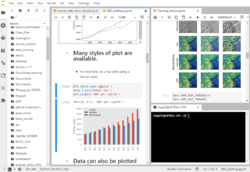
Jupyter Notebooks are a popular web-based development environment for teaching, testing and development and running code. Notebooks allow seamless integrations of live code, richly formatted text, images, visualizations, cleanly formatted equations and more. Jupyter supports many programming languages, but is most often associated with Python.
UF Research Computing offers several methods to run Jupyter. This page provides general information about Jupyter, Jupyter Notebooks and Jupyter Lab. For details on starting Jupyter on HiPerGator, please see the pages below for detailed information on each option.
- JupyterHub: An easy, one click option to start a Jupyter Lab server with resources selected from a simple dropdown menu. All JupyterHub jobs run using your primary group's resources.
- Jupyter via Open on Demand: An easy method to start a Jupyter Lab server that offers additional configuration options beyond the dropdown available in JupyterHub. Jupyter via OOD allows user configurable resource requests, group selection and other options.
- Batch job submission: This page details methods to submit a batch job and connect via ssh tunnels.
Accessing Blue and Orange Directories
At first, Jupyter only has access to your home directory (/home/gatorlink). In order to access directories outside of your home, it is necessary to add links to those directories using the command line. These links are similar to aliases or shortcuts on your computer. Common directories to add are your groups' /blue and /orange directories.
Open a Terminal
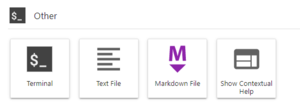
We will need a terminal to run the commands below. You can use an ssh client, the OOD Shell Access or launch a Terminal within your Jupyter Server. The image on the right shows the Terminal Launcher button at the bottom of the Launcher panel in JupyterLab. If needed, you can open the Launcher with the '+' icon in the top left or from the File menu, select New Launcher.
Create the Link
The specific type of link we want to create is referred to as a symbolic link or symlink. The format of the command used to create this link is ln -s path_to_link_to name_of_link.
- In general, we recommend making a link to your group's directory. This allows you to use the group's share folder and more easily collaborate with others in the group than if you made the link to your own folder within the group directory.
- Since people are often in multiple groups, we recommend naming the link with the convention
blue_group. This allows for multiple links to each group directory. - The
idcommand will show you the groups you are a member of:
[agator@login4 ~]$ id uid=12345(agator) gid=12345(gator-group) groups=12345(gator-group),12346(orange-group),12347(blue-group) [agator@login4 ~]$
- The commands below show the commands needed to change directories to your home directory (
cd) and create links to the fictional gator-group/blueand/orangedirectories.
[agator@login4 ~]$cd [agator@login4 ~]$ln -s /blue/gator-group blue_gator-group [agator@login4 ~]$ln -s /orange/gator-group orange_gator-group
Then, you'll see 'blue_gator-group' or 'orange_gator-group' as a folders in your home directory in JupyterLab and will be able to double-click on those to browse the directories.
Available Kernels
- 'Python3 3.8 (basic)' - the default python3 kernel from the jupyterhub, which doesn't have much in it.
- 'Python3 3.8 (full)' - our main HiPerGator python3/3.8 environment module with "Everything and the kitchen sink" in it as far as python modules are concerned.
- 'PyViz-0.10.0' - special environment for https://pyviz.org/ based data analysis and plotting environment.
- 'R 3.6 (full)' - our main R/3.6 environment module from HiPerGator with everything and a kitchen sink as far as packages are concerned.
Packages and modules in the full python3 and R environments are installed on request (https://support.rc.ufl.edu).
Users can define their own Jupyter kernels for use in JupyterHub. See https://jupyter-client.readthedocs.io/en/stable/kernels.html
In short, kernel definitions can be put into ~/.local/share/jupyter/kernels directory. See /apps/jupyterhub/kernels/ for examples of how we define commonly used kernels.