Jupyter Notebooks: Difference between revisions
Jump to navigation
Jump to search
No edit summary |
|||
| Line 2: | Line 2: | ||
{{Note|Jupyter Notebooks are only accessible from the UF network. Use the [https://vpn.ufl.edu VPN] if off campus.|warn}} | {{Note|Jupyter Notebooks are only accessible from within the UF network. Use the [https://vpn.ufl.edu VPN] if off campus.|warn}} | ||
[[File:Jupyter.png|250px|right]] | [[File:Jupyter.png|250px|right]] | ||
Revision as of 12:05, 22 April 2021
Jupyter Notebooks are only accessible from within the UF network. Use the VPN if off campus.
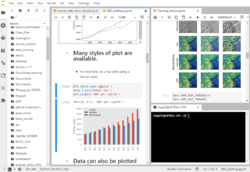
Jupyter Notebooks are a popular web-based development environment for teaching, testing and development and running code. Notebooks allow seamless integrations of live code, richly formatted text, images, visualizations, cleanly formatted equations and more. Jupyter supports many programming languages, but is most often associated with Python.
UF Research Computing offers several methods to run Jupyter. This page provides general information about Jupyter, Jupyter Notebooks and Jupyter Lab. For details on starting Jupyter on HiPerGator, please see the pages below for detailed information on each option.
- JupyterHub: An easy, one click option to start a Jupyter Lab server with resources selected from a simple dropdown menu. All JupyterHub jobs run using your primary group's resources.
- Jupyter via Open on Demand: An easy method to start a Jupyter Lab server that offers additional configuration options beyond the dropdown available in JupyterHub. Jupyter via OOD allows user configurable resource requests, group selection and other options.
- Batch job submission: This page details methods to submit a batch job and connect via ssh tunnels.