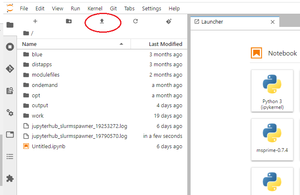Difference between revisions of "Transfer Data"
Moskalenko (talk | contribs) |
|||
| (One intermediate revision by one other user not shown) | |||
| Line 6: | Line 6: | ||
This document describes transferring data between a local computer (client) and HiPerGator (HPG). For file sharing on the cluster see [https://help.rc.ufl.edu/doc/Sharing_Files Sharing Files] | This document describes transferring data between a local computer (client) and HiPerGator (HPG). For file sharing on the cluster see [https://help.rc.ufl.edu/doc/Sharing_Files Sharing Files] | ||
| − | + | * Note: ResVault users: [https://help.rc.ufl.edu/doc/How_To_ResVault#How_to_Transfer_Data_from.2Fto_RV find more info in this page] | |
==Tools== | ==Tools== | ||
| Line 22: | Line 22: | ||
;Note: If you are using [https://cyberduck.io/ Cyberduck] on a MacOS computer and notice that it is using the old password resulting in a security lockout uncheck 'Use Keychain' in 'Preferences > General'. | ;Note: If you are using [https://cyberduck.io/ Cyberduck] on a MacOS computer and notice that it is using the old password resulting in a security lockout uncheck 'Use Keychain' in 'Preferences > General'. | ||
| + | |||
| + | ====Rclone==== | ||
| + | [[Rclone]] is a command-line data transfer tool that support transferring data from or to dozens of cloud storage providers and remote locations. Please see [https://rclone.org/docs/ https://rclone.org/docs/] for information on a specific storage provider. | ||
====JupyterHub==== | ====JupyterHub==== | ||
Revision as of 15:31, 25 May 2023
Overview
This document describes transferring data between a local computer (client) and HiPerGator (HPG). For file sharing on the cluster see Sharing Files
- Note: ResVault users: find more info in this page
Tools
There are a variety of command-line, GUI, and even web-based tools available for transferring data to or from HiPerGator. Command-line tools include, for example, 'cp, mv, scp, rsync, sftp, wget, curl, or ncftp (from the ncftp environment module]'. GUI tools like Cyberduck, WinSCP, BitVise SFTP and similar tools can be used on your local computer. Globus data transfer tool is available via a web interface in addition to command-line and GUI versions that can be run on your local computer. Please visit the HPG how-to video series on Data Transfer for more details.
Transferring Data within HiPerGator
Login servers on HiPergator (hpg.rc.ufl.edu) can be used for rsync, copying files with cp or mv depending on the permissions or filesystem ACLs (extended permissions).
Between a local computer and HiPerGator
Globus
If your data files are large (hundreds of megabytes or gigabytes) then try Globus first.
SFTP/Rsync
For smaller file sizes, or if Globus is not an option, use SFTP/rsync/scp by connecting to the 'hpg.rc.ufl.edu' or 'sftp.rc.ufl.edu'. Set port to 22 if you have to specify it. Use your gatorlink credentials to connect. Make sure MFA (multi-factor authentication) is taken into account to avoid having to go through MFA for every file transferred. You can also use terminal interfaces like Tabby and MobaXterm, which include an GUI SFTP function embedded.
- Note
- If you are using Cyberduck on a MacOS computer and notice that it is using the old password resulting in a security lockout uncheck 'Use Keychain' in 'Preferences > General'.
Rclone
Rclone is a command-line data transfer tool that support transferring data from or to dozens of cloud storage providers and remote locations. Please see https://rclone.org/docs/ for information on a specific storage provider.
JupyterHub
The easiest way to upload data using JypyterHub is by using the Upload Files button included in the File Browser (Ctrl+Shift+F) menu.
From HiPerGator to a remote system/site
If you are logged into HiPerGator and need to transfer data to or from a remote system or a site use the login nodes. Transfers can also be made from within developmental sessions. You can use ftp (lftp command), sftp, scp, rsync, or Globus to transfer data out.
Downloading Data from an External Server or Website
Most "Download" buttons on external websites have the option to right-click and select an option similar to "Copy link address". Once the link address is copied in the clipboard, you can paste it in your HPG terminal following your "wget" or "curl" commands, such as:
$ wget https://github.com/author/software/main.zip"
Another option is to use the firefox module via Open OnDemand to navigate to a website, then download files into a target directory.
Alternatively, users can download files to their local computers and upload them into HPG using one of the methods described in the "Between a local computer and HiPerGator" section above.
Providing access to your data
If you need to share data with another RC user or publicly for collaboration, view instructions at Providing Access To Data