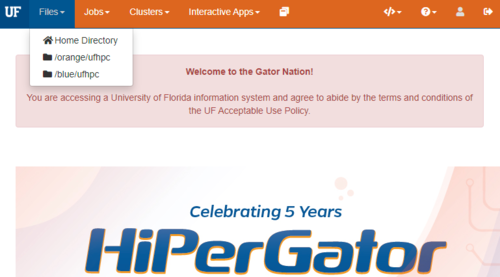Difference between revisions of "Open OnDemand"
m |
m (Minor edits) |
||
| Line 36: | Line 36: | ||
===Files=== | ===Files=== | ||
| − | This menu, if selected, will allow you to access | + | This menu, if selected, will allow you to access your group's storage areas including: |
*Home | *Home | ||
| Line 50: | Line 50: | ||
===Clusters=== | ===Clusters=== | ||
| − | * | + | *HiPerGator Shell Access: This link opens a web terminal in your browser that allows access the HiPerGator login shell |
===Interactive Apps=== | ===Interactive Apps=== | ||
Revision as of 23:14, 13 April 2020
Here is some getting started information for using Open OnDemand to access HPG.
The OnDemand service is accessible only within the UF campus network and using the campus VPN.
If you are working off campus, you will need to use the VPN to connect to the UF campus network using AnyConnect VPN or similar software. Please see: https://vpn.ufl.edu for additional information.
Open OnDemand
Open OnDemand Open OnDemand is setup to provide a web-only interface to starting and attaching to HiPerGator and it supports GUI programs, Job Status, and other interactions with HPG via seamless connections through web browsers. This service is available at the following URL:
To provide feedback, please open a support request with [OnDemand] in the subject. Please note:
Ondemand is currently a Beta service. Users are welcome to test the service and submit support requests with feedback. However, no SLA is guaranteed and all features should be considered experimental.
Getting started video
Please watch our introductory video here:
Using Open on Demand on HiPerGator
![]() [5 min, 11 sec]
This video covers the use of Open on Demand https://openondemand.org/ on HiPerGator via https://ood.rc.ufl.edu/.
[5 min, 11 sec]
This video covers the use of Open on Demand https://openondemand.org/ on HiPerGator via https://ood.rc.ufl.edu/.
- Connect to https://ood.rc.ufl.edu/
- Launch a terminal
- Launch many graphical applications like Rstudio, Matlab and Freeview
- Manage job submission
- Upload, download and edit files via your browser
To Navigate the basic functions of OnDemand, first login to https://ood.rc.ufl.edu
Once you access the dashboard, you can use the top menus to navigate.
Files
This menu, if selected, will allow you to access your group's storage areas including:
- Home
- Orange
- UFRC
Jobs
This menu shows both the job status and job composer links
- Job Status: This link shows the Job status window. This query's SLRUM and shows you the current status of your pending, running, and recently completed jobs.
- Job Composer: This link allows access to the job composer if you would like to use OnDemand to run your existing SLRUM scripts.
Clusters
- HiPerGator Shell Access: This link opens a web terminal in your browser that allows access the HiPerGator login shell
Interactive Apps
Clicking this menu will present a drop-down menu with a list of the current interactive GUI applications available within OnDemand.
If you don't see an application you need, feel free to select the "Console" application and use the HPG modules system to load and run your application.
My Interactive Sessions
Clicking this link will take to you a list of your currently running interactive OnDemand jobs.
Help
This link provides access to some quick links for help on HPG and for OnDemand.
Logout
This link logs you out of the OnDemand page.