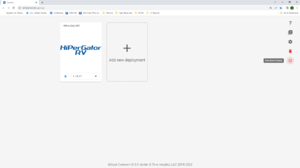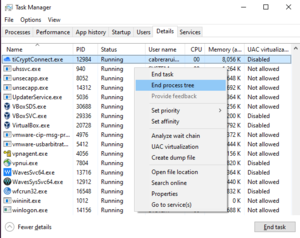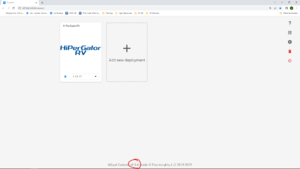Difference between revisions of "How To ResVault"
| Line 2: | Line 2: | ||
__TOC__ | __TOC__ | ||
===tiCrypt Connect Client Install/Update=== | ===tiCrypt Connect Client Install/Update=== | ||
| − | 1. Before getting started, ensure there are no instances of tiCrypt currently running by opening tiCryptConnect and selecting the "Shut down Connect" button, to the right of the screen. | + | 1. Before getting started, ensure there are no instances of tiCrypt currently running by opening tiCryptConnect and selecting the "Shut down Connect" button, to the right of the screen. |
[[File:Rv-update-1.png|frameless|left]] | [[File:Rv-update-1.png|frameless|left]] | ||
| Line 17: | Line 17: | ||
| − | + | If the client isn't starting or responding, you might have to stop the process manually. | |
| + | [[File:ProcessKill.png|frameless|left]] | ||
| + | |||
| + | |||
| + | |||
| + | |||
| + | |||
| + | |||
| + | |||
| + | |||
| + | |||
| + | |||
| + | |||
| + | |||
| + | |||
| − | |||
| − | |||
| − | |||
| Line 35: | Line 46: | ||
| + | 2. Navigate to the [https://www.rc.ufl.edu/documentation/hipergator-rv/hipergator-rv-download/ HiPerGator-RV Download page] and download the appropriate launcher for your operating system. | ||
| + | 3. Run the installer software for the tiCrypt Connect client and follow the prompts. | ||
| + | 4. Once the install is finished, run the client and check that the version number corresponds to the updated version. We recommend always using the latest deployment version. | ||
| + | [[File:Rv-update2.png|frameless|left]] | ||
===ResVault Login=== | ===ResVault Login=== | ||
Revision as of 14:19, 6 May 2022
tiCrypt Connect Client Install/Update
1. Before getting started, ensure there are no instances of tiCrypt currently running by opening tiCryptConnect and selecting the "Shut down Connect" button, to the right of the screen.
If the client isn't starting or responding, you might have to stop the process manually.
2. Navigate to the HiPerGator-RV Download page and download the appropriate launcher for your operating system.
3. Run the installer software for the tiCrypt Connect client and follow the prompts.
4. Once the install is finished, run the client and check that the version number corresponds to the updated version. We recommend always using the latest deployment version.
ResVault Login
1. Launch the tiCrypt Connect client. This will open a new tab on your Internet browser (http://127.0.0.1:8080/connect).
2. Click on the latest HyperGatorRV deployment or add a new deployment, using the downloaded deployment file from Step 2 above. We recommend always using the latest deployment version.
3. If you see a message saying "You have no keys loaded.", click on "LOAD KEY" and select the <filename>.key.json key file.
4. Enter your RV password (not your GatorLinkID password).
5. Setup or access your virtual machine (VM) as described in the training sessions.
How to Transfer Data from/to RV
Move data into RV
1. My Vault
- Click on transfer files button.
2. SFTP
- Click on Launch SFTP and copy the host and port, then copy password.
- Use a terminal
3. Inboxes
- Allows incoming data from users outside of ResVault.
- The inbox function can be assigned to different folders in the My Files and it creates a URL and command lines for external users.
- The inboxes can be edited.
- The current upload speed for inboxes is about 50mbps.
Move data out of RV
1. My Vault
- Click on transfer files button.
2. File Sharing.
- Allows file sharing to other team members.
3. Transfer button
- Allows inbound and outbound transfer from a selected VM to the Vault.
a. Click on the transfer button
b. Select the file
c. Click on transfer.
How to encrypt a file for download
- For more information about data management, please visit HiPerGator-RV Data Management
Install Software into ResVault
Since April 2022, Linux VMs have access to all HiPerGator software under the /apps/ directory. Full list of HiPerGator Apps