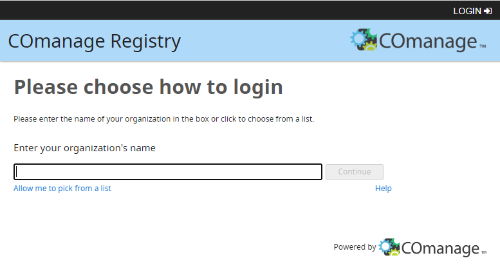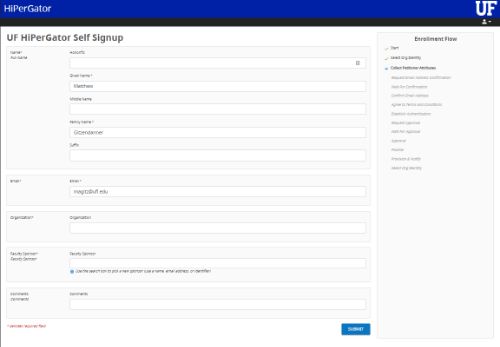Difference between revisions of "Federated Account Request"
Moskalenko (talk | contribs) (Created page with "To request a HiPerGator account using federated credentials and upload the initial SSH public key to HiPerGator for Federated login to HiPerGator: ==Create a SSH key pair...") |
|||
| Line 1: | Line 1: | ||
| + | {{Note|Note that the processes described on this page are for individual researchers (Sponsors and their group members) only. Instructors and students of a course will be handled via a different mechanism.|warn}} | ||
| + | |||
To request a HiPerGator account using federated credentials and upload the initial SSH public key to HiPerGator for [[Federated login]] to HiPerGator: | To request a HiPerGator account using federated credentials and upload the initial SSH public key to HiPerGator for [[Federated login]] to HiPerGator: | ||
Revision as of 13:29, 6 September 2022
To request a HiPerGator account using federated credentials and upload the initial SSH public key to HiPerGator for Federated login to HiPerGator:
Create a SSH key pair
Even if you do not intend to connect to HiPerGator via SSH you must have a SSH public key ready to upload as a part of the account creation process. See Using_SSH_Keys_To_Access_HPG for details. You will not have to use the key if you only intend to use web interfaces like JupyterHub, Open OnDemand, or Galaxy to access HiPerGator.
Account Request Form
- Go to the COmanage registration form by clicking on the 'REQUEST FEDERATED ACCOUNT' button at the bottom of the https://rc.ufl.edu/get-started/hipergator/request-federated-hipergator-account/ page.
- Select your institution, which will forward you to your institution's identity provider for authentication.
- After logging in, you will be presented with a form.
- Fill out the following info:
- Given Name
- Family Name
- Organization (i.e. institution name)
- Sponsor (Select a sponsor from the drop down menu).
- Add any comments they think are helpful for UFRC staff.
If you are a new sponsor make sure to indicate that on the form.
- Click on the Submit button
An email will be sent to you for the next steps to confirm your email address.
- After receiving the email invitation, click the link in the email
- Review the Terms and Conditions, select "I Agree" and click on the "Submit" button
- Click Choose File, select the prepared public SSH key (ends in .pub) and click "Upload"
Once the SSH key has been uploaded, the account request process will proceed. The sponsor will be notified of the account request and will need to approve the request. At that point, the HiPerGator account can be created. Once your HiPerGator account has been created you will receive an email. At this point you will be able to connect to HiPerGator.