Account and QOS limits under SLURM
Every group on HiPerGator (HPG) must have an investment with a corresponding hardware allocation to be able to do any work on HPG. Each allocation is associated with a scheduler account. Each account has two quality of service (QOS) levels - high-priority investment QOS and a low-priority burst QOS. The latter allows short-term borrowing of unused resources from other groups' accounts. In turn, each user in a group has a scheduler account association. In the end, it is this association which determines which QOSes are available to a particular user. Users with secondary Linux group membership will have associations with QOSes from their secondary groups.
In summary, each HPG user has scheduler associations with group account based QOSes that determine what resources are available to the users's jobs. These QOSes can be thought of as pools of computational (CPU cores), memory (RAM), maximum run time (time limit) resources with associated starting priority levels that can be consumed by jobs to run applications according to QOS levels, which we will review below.
Account and QOS
Using the resources from a secondary group
By default, when you submit a job on HiPerGator, it will use the resources from your primary group. You can easily see your primary and secondary groups with the id command:
[agator@login4 ~]$ id uid=12345(agator) gid=12345(gator-group) groups=12345(gator-group),12346(second-group),12347(third-group) [agator@login4 ~]$
As shown above, our fictional user agator's primary group is gator-group and they also have secondary groups of second-group and third-group.
To use the resources of one of their secondary groups rather than their primary group, agator can use the --account and --qos flags, in the submit script, in the sbatch command or in the boxes in the Open on Demand interface.
For example, to use the orange-group they could:
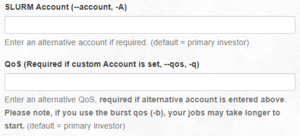
- In a submit script, add these lines:
#SBATCH --account=second-group
#SBATCH --qos=second-group - In the
sbatchcommand:sbatch --account=second-group --qos=second-group my_script.sh - Using Open on Demand:
- Note: Jupyterhub can only use your primary group's resources and cannot be used for accessing secondary group resources.
- Note: To use a secondary group's Burst QOS the --account= parameter is still 'second-group', while the --qos= parameter is 'second-group-b'. The QOS is different, but the account remains the same. This may make more sense by viewing the output of the showAssoc command in the See your associations section immediately below.
See your associations
On the command line, you can view your SLURM associations with the showAssoc command:
$ showAssoc <username>
Example: $ showAssoc magitz output:
User Account Def Acct Def QOS QOS ------------------ ---------- ---------- --------- ---------------------------------------- magitz zoo6927 ufhpc ufhpc zoo6927,zoo6927-b magitz ufhpc ufhpc ufhpc ufhpc,ufhpc-b magitz soltis ufhpc soltis soltis,soltis-b magitz borum ufhpc borum borum,borum-b
The output shows that the user magitz has four account associations and 8 different QOSes. By convention, a user's default account is always the account of their primary group. Additionally, their default QOS is the investment (high-priority) QOS. If a user does not explicitly request a specific account and QOS, the user's default account and QOS will be assigned to the job.
If the user magitz wanted to use the borum group's account - which he has access by virtue of the borum account association - he would specify the account and the chosen QOS in his batch script as follows:
#SBATCH --account=borum #SBATCH --qos=borum
Or, for the burst QOS:
#SBATCH --account=borum #SBATCH --qos=borum-b
Note that both --account and --qos must be specified. Otherwise scheduler will assume the default ufhpc account is intended, and neither the borum nor borum-b QOSes will be available to the job. Consequently, scheduler would deny the submission. In addition, you cannot mix and match resources from different allocations.
These sbatch directives can also be given as command line arguments to srun. For example:
$ srun --account=borum --qos=borum-b <example_command>
CPU cores and Memory (RAM) Resource Use
CPU cores and RAM are allocated to jobs independently as requested in job scripts. Considerations for selecting how many CPU cores and how much memory to request for a job must take into account the QOS limits based on the group investment, the limitations of the hardware (compute nodes), and the desire to be a good neighbor on a shared resource like HiPerGator to ensure that system resources are allocated efficiently, used fairly, and everyone has a chance to get their work done without causing negative impacts on work performed by other researchers.
HiPerGator consists of many interconnected servers (compute nodes). The hardware resources of each compute node, including CPU cores, memory, memory bandwidth, network bandwidth, and local storage are limited. If any single one of the above resources is fully consumed the remaining unused resources can become effectively wasted, which makes it progressively harder or even impossible to achieve the shared goals of Research Computing and the UF Researcher Community stated above. See the Available Node Features for details on the hardware on compute nodes. Nodes with similar hardware are generally separated into partitions. If the job requires larger nodes or particular hardware make sure to explicitly specify a partition. Example:
--partition=bigmem
When a job is submitted, if no resource request is provided, the default limits of 1 CPU core, 600MB of memory, and a 10 minute time limit will be set on the job by the scheduler. Check the resource request if it's not clear why the job ended before the analysis was done. Premature exit can be due to the job exceeding the time limit or the application using more memory than the request.
Run testing jobs to find out what resource a particular analysis needs. To make sure that the analysis is performed successfully without wasting valuable resources you must specify both the number of CPU cores and the amount of memory needed for the analysis in the job script. See Sample SLURM Scripts for examples of specifying CPU core requests depending on the nature of the application running in a job. Use --mem (total job memory on a node) or --mem-per-cpu (per-core memory) options to request memory. Use --time to set a time limit to an appropriate value within the QOS limit.
As jobs are submitted and the resources under a particular account are consumed the group may reach either the CPU or Memory group limit. The group has consumed all cores in a QOS if the scheduler shows QOSGrpCpuLimit or memory if the scheduler shows QOSGrpMemLimit in the reason a job is pending ('NODELIST(REASON)' column of the squeue command output).
Example:
JOBID PARTITION NAME USER ST TIME NODES NODELIST(REASON)
123456 bigmem test_job jdoe PD 0:00 1 (QOSGrpMemLimit)
Reaching a resource limit of a QOS does not interfere with job submission. However, the jobs with this reason will not run and will remain in the pending state until the QOS use falls below the limit.
If the resource request for submitted job is impossible to satisfy within either the QOS limits or HiPerGator compute node hardware for a particular partition the scheduler will refuse the job submission altogether and return the following error message,
sbatch: error: Batch job submission failed: Job violates accounting/QOS policy
(job submit limit, user's size and/or time limits)
Time and Resource Limits
For details on the limits placed on time and resources like GPUs on SLURM, view QOS Limits.
Choosing QOS for a Job
For advice on choosing QOS, go to Choosing QOS for a Job.
Example
Expand this section to view extended example.
Pending Job Reasons
To reiterate, the following Reasons can be seen in the NODELIST(REASON) column of the squeue command when the group reaches the resource limit for a QOS:
- QOSGrpCpuLimit
All CPU cores available for the listed account within the respective QOS are in use.
- QOSGrpMemLimit
All memory available for the listed account within the respective QOS as described in the previous section is in use.
QOSGrpCpuLimit or QOSGrpMemLimit, SLURM may not evaluate other jobs and they may simply be listed with the Priority reason code. See Why is my job not running for a list of reasons.