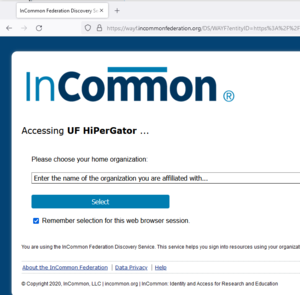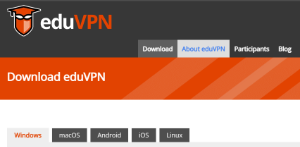Difference between revisions of "Federated login"
Moskalenko (talk | contribs) |
|||
| Line 1: | Line 1: | ||
| + | {{Note|Note that the processes described on this page are for individual researchers (Sponsors and their group members) only. Instructors and students of a course will be handled via a different mechanism.|warn}} | ||
| − | + | You must go through the [[Federated Account Request]] procedure to establish a HiPerGator account before attempting to connect to or use HiPerGator resources and interfaces. As the result of the account creation process you will have a Linux account on the cluster with an initial SSH key pair created for your SSH access. | |
| − | + | For users from outside of the University of Florida the procedure to access HiPerGator resources depends on whether the access is performed through a web interface or an SSH connection. | |
| − | + | ==Web Interfaces== | |
| + | For access via web interfaces, UF Research Computing has established federated authentication so that users can access HiPerGator using their institutional credentials. We use the InCommon Discovery Service, which is available for most [https://incommon.org/ InCommon member institutions]. You can verify that your institution provides federated authentication using [https://incommon.org/community-organizations/ the InCommon Community Organizations page] and looking for the "Federation" tag. When you go to a protected web interface you will be redirected to the InCommon Federation Discovery page <code>https://wayf.incommonfederation.org....</code> [[File:Incommon Discovery Service.png|thumb]] where you will | ||
| + | * Click on the 'Remember selection for this web browser session' if you would like to skip the InCommon organization selection step on the same computer for a while. | ||
| + | * Select the organization you are affiliated with. | ||
| + | * Enter your credentials after being redirected to your home institution's login service. | ||
| + | After a successful login you will be redirected back to the protected resource if your group has permissions to access it. | ||
| − | |||
| − | == | + | ==SSH Connections== |
| − | + | Only SSH '''key''' access is available for connections via ssh for federated HiPerGator users. It is ''not'' possible to use your username and password to connect via SSH as a federated user at this time. | |
| − | |||
| − | |||
| − | |||
| − | |||
| − | |||
| − | |||
| − | |||
| − | |||
| − | |||
| − | |||
| − | |||
| − | == | + | ===eduVPN Connection=== |
| + | To be able to access HiPerGator via SSH you will need to connect to the HiPerGator network via eduVPN first. | ||
| − | + | [[File:EduVPN.png|frameless|right]] | |
| − | + | * Download the latest version of the eduVPN client from https://www.eduvpn.org/client-apps/ and install it. | |
| − | * | + | * After installing the eduVPN client, open the application. |
| − | * | + | * Search for and select the University of Florida. You will be presented with an InCommon login page. |
| − | * | + | * Select your institution from the dropdown and click on <code>Select</code>. This will forward you to your institution's SSO page. |
| − | * | + | * After logging in, approve eduVPN access on the resulting page and close the web page. You will now be connected to our instance of eduVPN. |
| − | + | ||
| + | ===SSH Connection=== | ||
| + | '''Note: ''' Your HiPerGator username will be indicated in the email you receive when your account is created. | ||
| + | |||
| + | SSH to hpg.rc.ufl.edu using an SSH key, whether from the initial key pair you establish during account creation or a new key pair you create at a later time. | ||
| − | + | Command line: <code>ssh username@hpg.rc.ufl.edu</code> | |
| − | |||
| − | |||
| − | |||
| − | |||
| − | + | See [[Using_SSH_Keys_To_Access_HPG]] for more details. | |
| − | |||
| − | [[ | ||
| − | |||
| − | |||
| − | |||
| − | |||
| − | |||
| − | |||
| − | |||
| − | |||
Revision as of 20:37, 2 September 2022
You must go through the Federated Account Request procedure to establish a HiPerGator account before attempting to connect to or use HiPerGator resources and interfaces. As the result of the account creation process you will have a Linux account on the cluster with an initial SSH key pair created for your SSH access.
For users from outside of the University of Florida the procedure to access HiPerGator resources depends on whether the access is performed through a web interface or an SSH connection.
Web Interfaces
For access via web interfaces, UF Research Computing has established federated authentication so that users can access HiPerGator using their institutional credentials. We use the InCommon Discovery Service, which is available for most InCommon member institutions. You can verify that your institution provides federated authentication using the InCommon Community Organizations page and looking for the "Federation" tag. When you go to a protected web interface you will be redirected to the InCommon Federation Discovery page https://wayf.incommonfederation.org....
where you will
- Click on the 'Remember selection for this web browser session' if you would like to skip the InCommon organization selection step on the same computer for a while.
- Select the organization you are affiliated with.
- Enter your credentials after being redirected to your home institution's login service.
After a successful login you will be redirected back to the protected resource if your group has permissions to access it.
SSH Connections
Only SSH key access is available for connections via ssh for federated HiPerGator users. It is not possible to use your username and password to connect via SSH as a federated user at this time.
eduVPN Connection
To be able to access HiPerGator via SSH you will need to connect to the HiPerGator network via eduVPN first.
- Download the latest version of the eduVPN client from https://www.eduvpn.org/client-apps/ and install it.
- After installing the eduVPN client, open the application.
- Search for and select the University of Florida. You will be presented with an InCommon login page.
- Select your institution from the dropdown and click on
Select. This will forward you to your institution's SSO page. - After logging in, approve eduVPN access on the resulting page and close the web page. You will now be connected to our instance of eduVPN.
SSH Connection
Note: Your HiPerGator username will be indicated in the email you receive when your account is created.
SSH to hpg.rc.ufl.edu using an SSH key, whether from the initial key pair you establish during account creation or a new key pair you create at a later time.
Command line: ssh username@hpg.rc.ufl.edu
See Using_SSH_Keys_To_Access_HPG for more details.