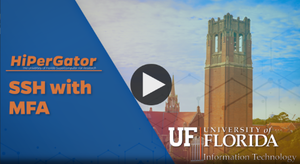Difference between revisions of "Authentication With MFA"
| Line 10: | Line 10: | ||
Once implemented, users will will see a text menu asking them to select an MFA method as the second step during SSH authentication. Available methods are based on what you have configured in the [https://account.it.ufl.edu/2FA/enrollDevice My Two-Factor page] . Anyone who has used other UF services, like myUFL or the UF VPN, will be familiar with this process. In short, you can either enter a Duo code, or select one of the menu options to proceed with that choice. | Once implemented, users will will see a text menu asking them to select an MFA method as the second step during SSH authentication. Available methods are based on what you have configured in the [https://account.it.ufl.edu/2FA/enrollDevice My Two-Factor page] . Anyone who has used other UF services, like myUFL or the UF VPN, will be familiar with this process. In short, you can either enter a Duo code, or select one of the menu options to proceed with that choice. | ||
| − | The short video here demonstrates the process of logging in with an ssh client using a password. After the password is entered, the terminal prompts for a Duo passcode (e.g. 6-digit code from a token or Duo application) or allows you to select from one of your pre-configured MFA options using a numerical selection. | + | [https://mediasite.video.ufl.edu/Mediasite/Play/b475e2428e0445138d76b31106c029f51d [[File:SSH w MFA.png|frameless|right|SSH with MFA video screenshot]]] |
| − | + | ||
| + | The [https://mediasite.video.ufl.edu/Mediasite/Play/b475e2428e0445138d76b31106c029f51d short video here] demonstrates the process of logging in with an ssh client using a password. After the password is entered, the terminal prompts for a Duo passcode (e.g. 6-digit code from a token or Duo application) or allows you to select from one of your pre-configured MFA options using a numerical selection. | ||
=== How can I use SSH keys for authentication? === | === How can I use SSH keys for authentication? === | ||
Revision as of 13:37, 7 October 2021
Why is This Happening?
UF is a high-value target for attacks designed to steal research data and intellectual discoveries. This change is part of our ongoing efforts to strengthen the university’s security posture. Since adopting multi-factor authentication, UF has seen a 99.7% decrease in compromised accounts. MFA prevents unauthorized access to your HiPerGator account by requiring a second authentication method in addition to your GatorLink credentials. Think of the username and password as something that you know and a second factor as something you have e.g. a mobile device with a DUO app that MFA can 'push' a request to confirm your login to or a phone number MFA can call. A malicious agent - whether a person or an automated mechanism - trying to compromise your account is far less likely to gain access to both the knowledge of your credentials and the physical factor necessary to authenticate.
How Does This Change the User Experience?
Once implemented, users will will see a text menu asking them to select an MFA method as the second step during SSH authentication. Available methods are based on what you have configured in the My Two-Factor page . Anyone who has used other UF services, like myUFL or the UF VPN, will be familiar with this process. In short, you can either enter a Duo code, or select one of the menu options to proceed with that choice.
The short video here demonstrates the process of logging in with an ssh client using a password. After the password is entered, the terminal prompts for a Duo passcode (e.g. 6-digit code from a token or Duo application) or allows you to select from one of your pre-configured MFA options using a numerical selection.
How can I use SSH keys for authentication?
If you have setup SSH key-based authentication, you will need to configure your client to connect to hpg.rc.ufl.edu using port 2222. See the examples below.
SSH Key Authentication from the Command Line
ssh -p 2222 GatorLink@hpg.rc.ufl.edu SSH-Key Auth (GatorLink@hpg.rc.ufl.edu) Duo two-factor login for GatorLink@ufl.edu Enter a passcode or select one of the following options: 1. Duo Push to XXX-XXX-1234 2. Phone call to XXX-XXX-1234 3. Phone call to XXX-XXX-1234 Passcode or option (1-3): 1 Success. Logging you in...
SSH Key Authentication Using a SSH Config File
If you are using an SSH config file (e.g. ~/.ssh/config), add the PORT option:
Host hpg HostName hpg.rc.ufl.edu User GatorLink Port 2222 IdentityFile ~/.ssh/id_rsa
Using SSH Keys with SFTP clients
- WinSCP: See WinSCP documentation.
- FileZilla: See FileZilla documentation.
- CyberDuck: See CyberDuck documentation.
What if I Don't have Duo MFA Enabled?
If your account is not registered with UF's Duo MFA service, you will see an error like this:
We're sorry, access is not allowed because you are not enrolled. Please contact your organization's IT help desk for assistance.
You will need to sign up for Duo Authentication.