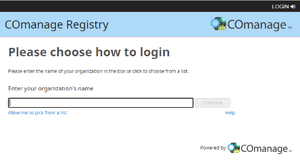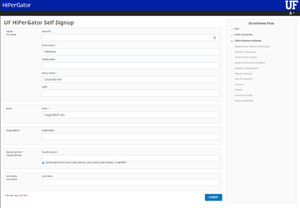Difference between revisions of "Federated login"
Jump to navigation
Jump to search
(Created page with " For users outside of the University of Florida, UF Research Computing has setup federated authentication so that users can access HiPerGator resources using their institution...") |
|||
| Line 26: | Line 26: | ||
Follow these instructions for creating a public/private key pair on your local computer depending on your OS: | Follow these instructions for creating a public/private key pair on your local computer depending on your OS: | ||
| − | * Creating an SSH key on MacOS | + | * [[Using_SSH_Keys_To_Access_HPG#MacOS|Creating an SSH key on MacOS]] |
| − | * Creating an SSH key on Windows | + | * [[Create SSH keys on Windows|Creating an SSH key on Windows]] |
| − | * Creating an SSH key on Linux | + | * [[Using_SSH_Keys_To_Access_HPG#Linux|Creating an SSH key on Linux]] |
The private key file should remain on your computer and not be shared with anyone. The public key file will be uploaded in the next step. | The private key file should remain on your computer and not be shared with anyone. The public key file will be uploaded in the next step. | ||
Revision as of 19:24, 31 August 2022
For users outside of the University of Florida, UF Research Computing has setup federated authentication so that users can access HiPerGator resources using their institutional credentials.
"Note that the processes described on this page are for individual researchers only. Instructors and students in a course will be handled in a different mechanism."
Federated login is available for most InCommon member institutions, you can verify that your institution provides Federated authentication using this page and looking for the "Federation" tag.
Establishing a HiPerGator Account using Federated Credentials
COmanage registration
- Start here: https://federation.it.ufl.edu/registry/co_petitions/start/coef:6
- Select institution to log in with, which will forward you to your institution's SSO page.
- After logging in, you will be presented with a form and need to fill out the following info:
- Given Name
- Family Name
- Organization (i.e. institution name)
- Select a sponsor from the drop down.
- Add any comments they think are helpful for UFRC staff.
- Click Submit
- An email will be sent to you for the next steps.
Create SSH keys and upload public key for access
Follow these instructions for creating a public/private key pair on your local computer depending on your OS:
The private key file should remain on your computer and not be shared with anyone. The public key file will be uploaded in the next step.
- After creating your SSH and receiving the email invitation, click the link
- Review the Terms and Conditions, click "I Agree" and "Submit".
- Click Choose File, select a public key (ends in .pub) and click "Upload"
- Once the SSH key has been uploaded, the account request process will proceed. The sponsor will be notified of the account request and will need to approve the request. At that point, the HiPerGator account can be created.